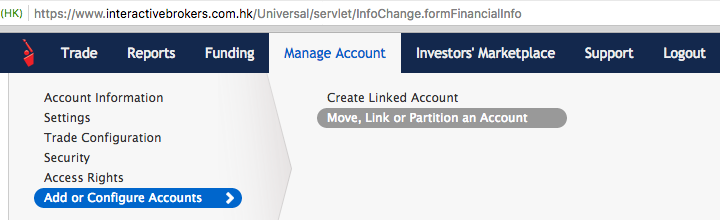GFM’s primary business is managing investment accounts for individual clients, many of which clients choose to hold at Interactive Brokers due to their low costs, excellent technology, and clear statements and reporting. Interactive Brokers is a US-based brokerage firm founded in 1977 with offices in Hong Kong, China, Japan, India, Australia, and the UK, and GFM founder Tariq Dennison has personally held accounts there since 2000 (18 years and counting).
If you do not already have an Interactive Broker account, you can click here to open a Hong Kong account or here to open a US IRA account.
If you already have an account with Interactive Brokers, you can grant GFM trading authority over part or all of your account through the following steps:
Step 1: Sign a client service agreement with GFM – contact us for this
Step 2: In Interactive Brokers Account Management, go to Manage Account > Add or Configure Accounts > Move, Link or Partition an Account, and follow the screenshots below
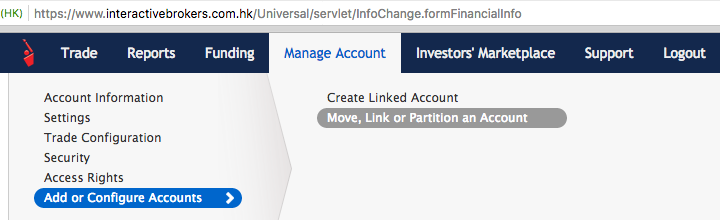
This will take you to the following screen where we recommend either:
a. If you want to trade part of your account yourself and have us trade a separate partition, choose the first option “Divide my account into two partitions …”
b. If you want GFM to simply manage your whole Interactive Brokers account, please select “Move my entire account …”
c. We do not recommend the third option.

If your account has a Hong Kong or Macau address AND is not a US IRA account, please use our Advisor Account ID “F8051020” and title “GFM Group Limited“.
If your account is a US IRA account OR has an address outside of Hong Kong or Macau, please use Advisor Account ID “F8037272” and account title “GFM Asset Management LLC“.
Be sure to click the “Continue” button and any confirmations thereafter!
Step 3: After GFM approves your account, log into Account Management again to approve the fee arrangement. You will this as a “Pending Item” when you log in to account management, on which you can click “Confirm” and then electronically sign and accept the fee structure on screen.

In the new account management interface (November 2017 and later), the “Pending Items” appears as one of the notifications under the bell icon.

If you need to approve a fee change, you will see one of the pending items as “Confirm Fee Change”.

Review the details of the fee arrangement and click “confirm”.
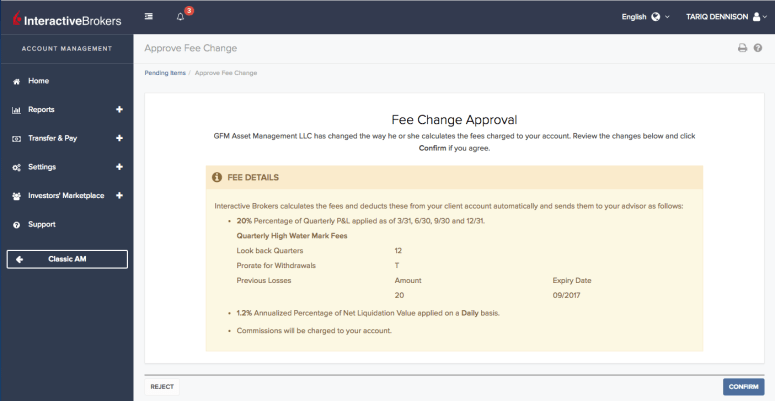
Once you’ve confirmed it, you should see a confirmation screen similar to the one below.
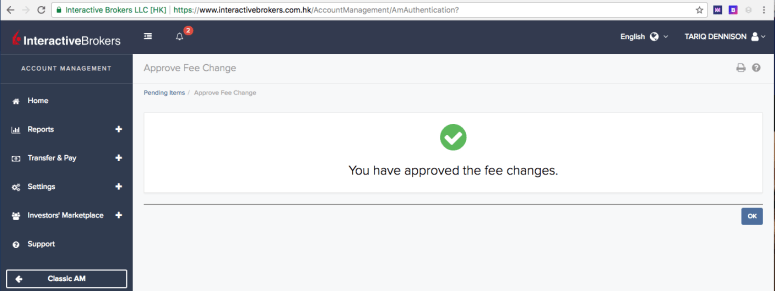
As always, please contact me if you have any questions.
Until next time,
Tariq
+852 9476 2868