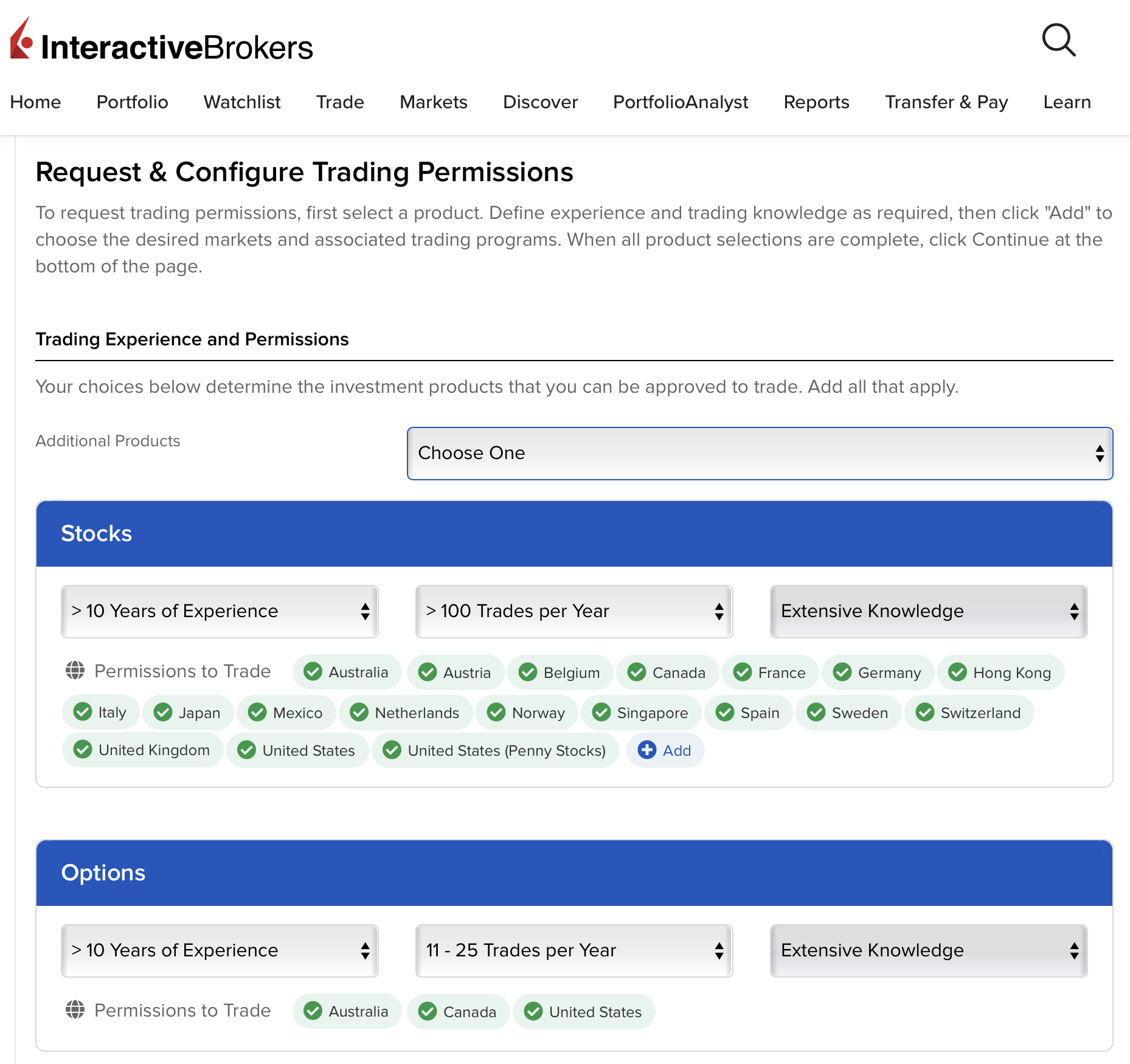Every now and then, you may find that a stock, ETF, option, or futures contract traded on a certain exchange is not available on Interactive Brokers. This can happen to accounts that thought they “enabled everything” when their account was set up, only later to see Interactive Brokers add new capabilities later (e.g. crypto futures, or stocks listed in Russia), but even affects Interactive Brokers account holders with less “edgy” needs. For example, you may have originally signed up to trade US stocks, but then later find you want to enabled options trading to do covered call writing strategies, or that you want to buy a stock you find out is only listed in London or Tokyo, and not in the US.
To try and help with the question of “how to add trading permissions”, I have written the below step-by-step guide.
Step 1: In the upper-right hand corner, next to your name, click the person icon and then “Manage Account“

Step 2: Scroll down to the lower left under “Trading Experience & Permissions”, and click the “Configure” gear icon

Step 3: Review which trading permissions you have enabled, and add more as needed
First check under “additional products” to see if there is any broad category of trading permission you have not yet enabled that you want enabled. These whole categories often include “Currency Conversion”, “Options”, “Stock Options” (which are under a different category for some reason), “Futures Options” and “Futures”, as you and your adviser agree are appropriate for your account.
Then, wherever you see a blue “+ Add” button, click that to see additional markets that can be added

Step 4: Select individual markets you want to enable
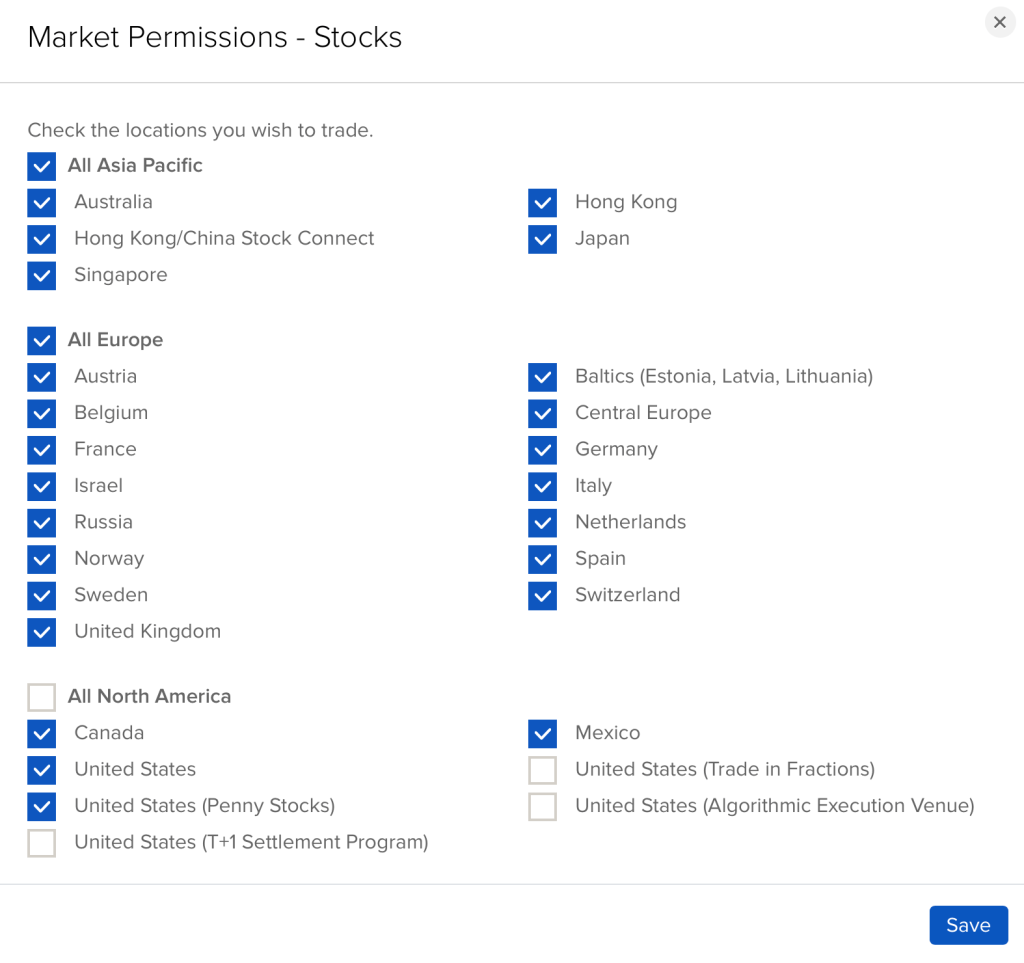
Step 5: Don’t forget to click “Continue” at the bottom

Step 6: You will be asked to review your added trading permissions

Step 7: IBKR will ask you to type your name as a signature to confirm

And that should be it! Usually these may take a few days to get enabled.